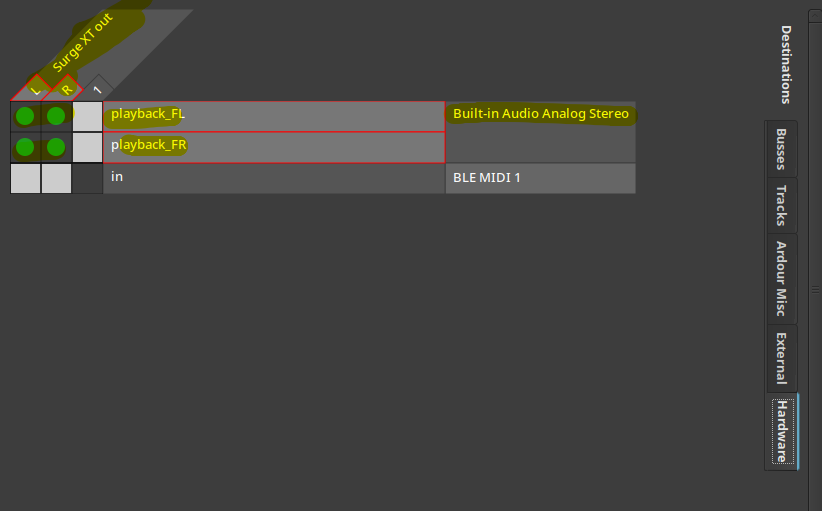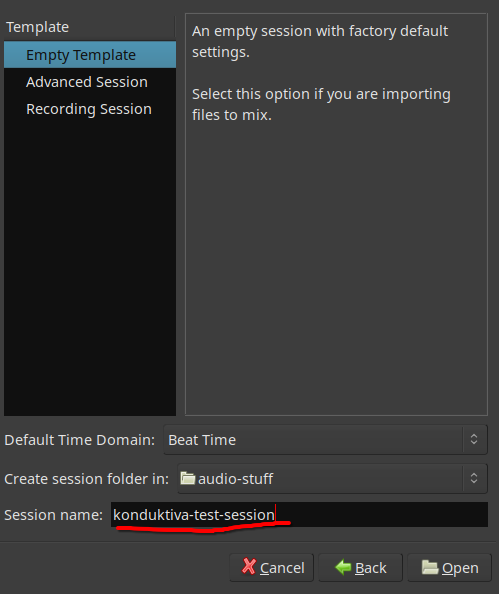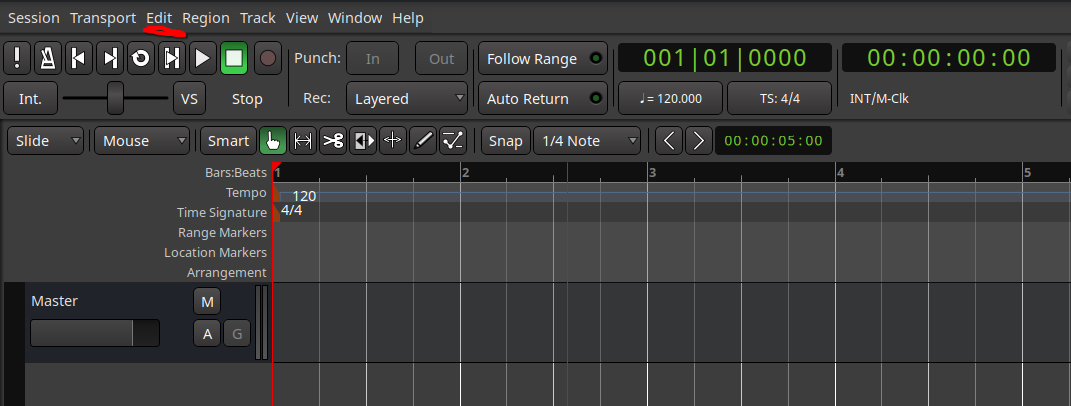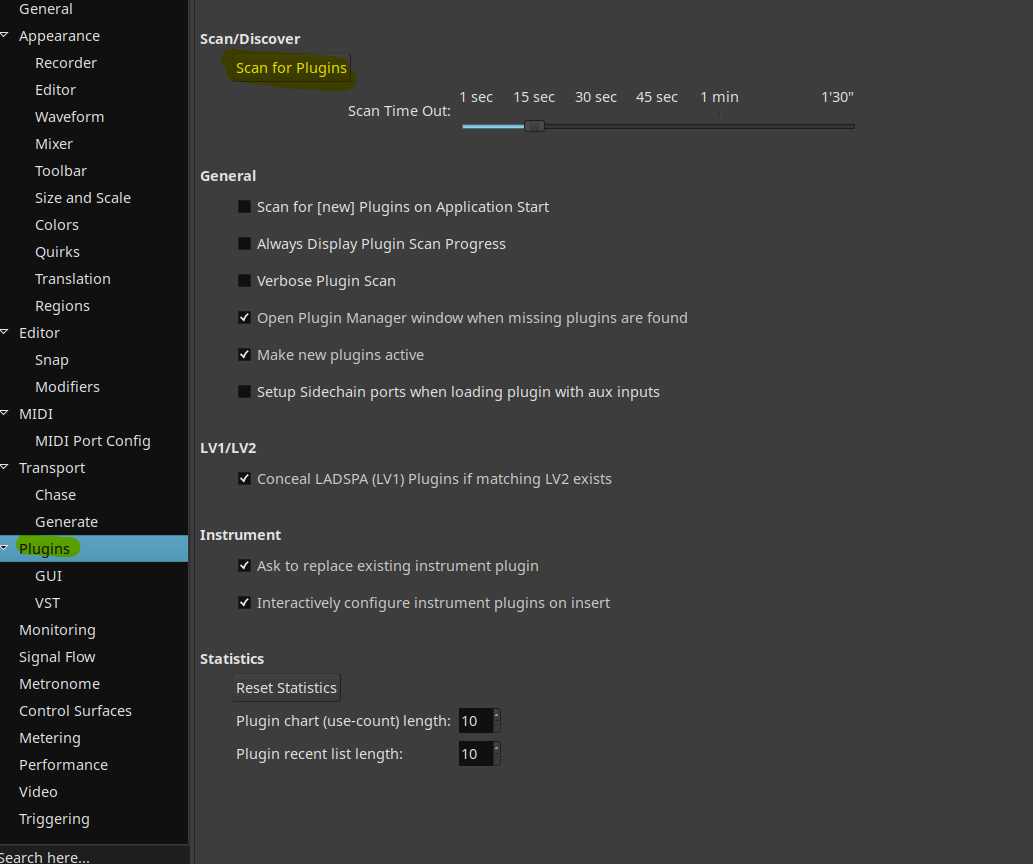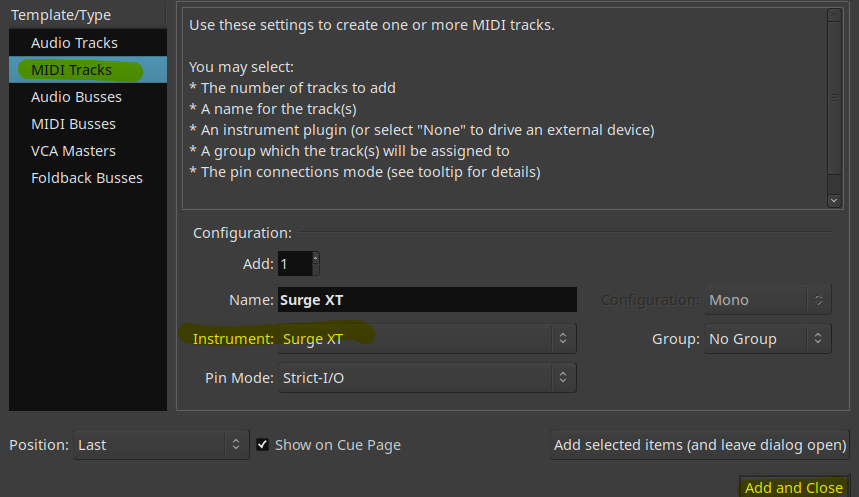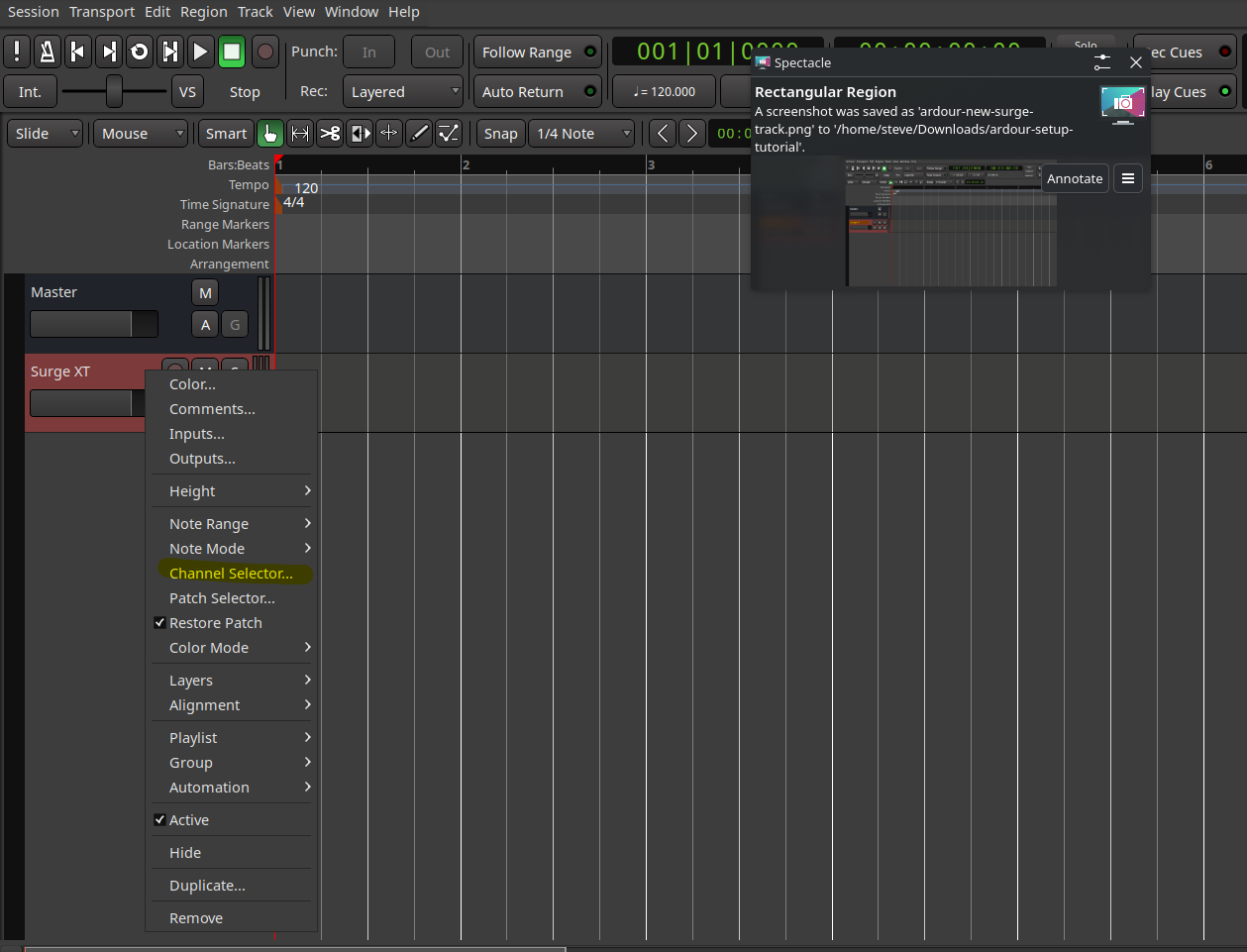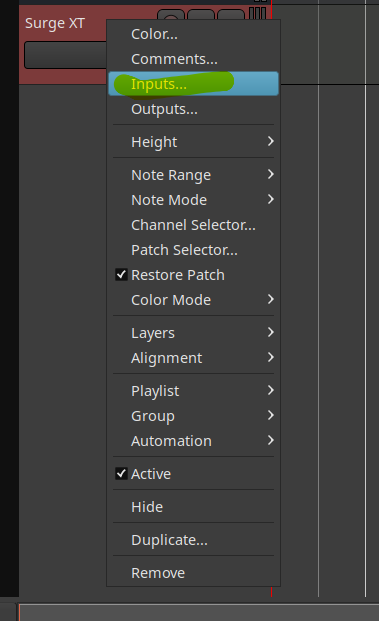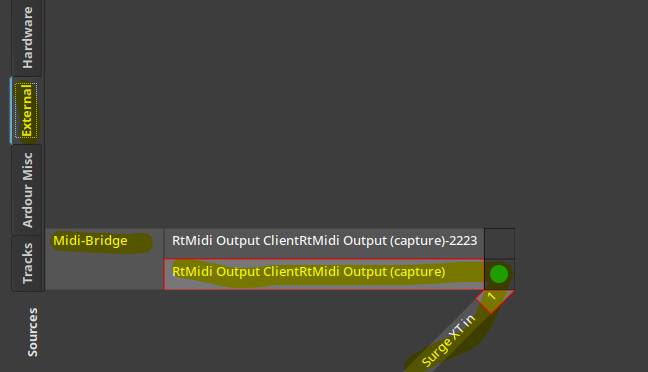Ardour Setup Tutorial
Here you will learn how to get Ardour working with Konduktiva.
Installing Synthesizer For Ardour
Install a VST3 compatible version of your music synth. Here Surge XT will be used as example. Click the right one for your Operating system. If you have already installed Surge make sure the one you installed has VST3 bracketed behind the install.
Here is the screenshot of the webpage for the parts you need to lookout for.
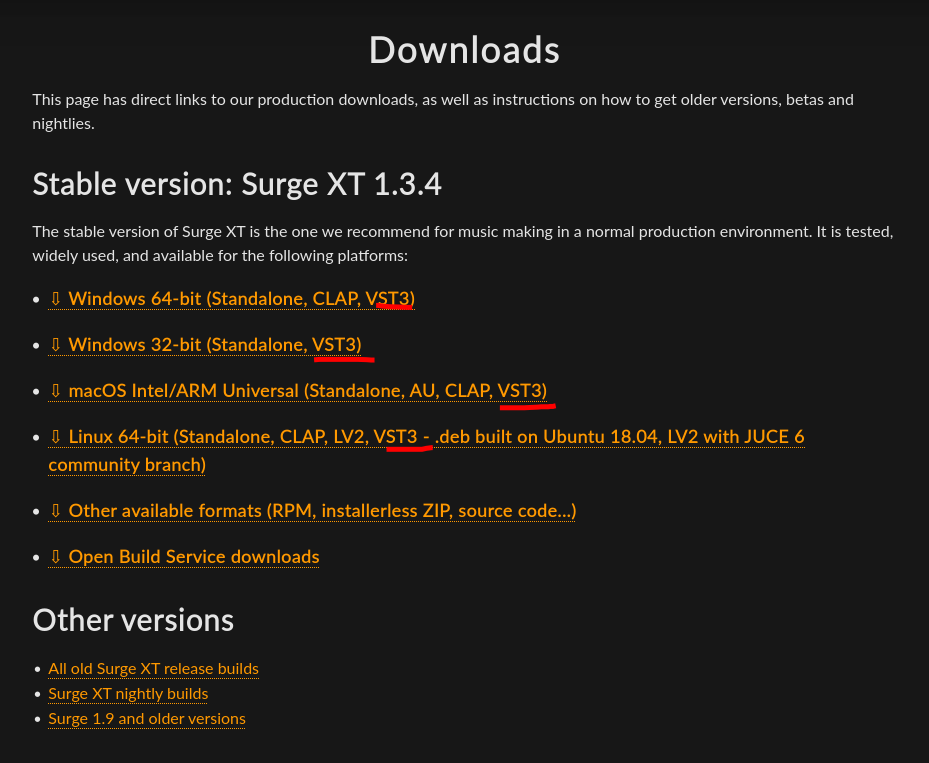
Starting up Basic Ardour Session
When you launch Ardour for the first time it will go through some basic settings with you. Configure it to your liking then it should prompt you to create a session. In the tutorial here, we will create an empty session and name it konduktiva-test-session. Launch that session.
Make Sure Ardour Detects Synthesizer
On the top left in the menu bar, you should see edit. Click on Edit → Preferences and a new window should pop up. Click plugins and the window shoudl update and click scan for updates. After that is done close the window. Your music synthesizer should be detected by Ardour now.
Adding Music Synthesizer To Ardour
Click Session → Add Track, Bus Or VCA…
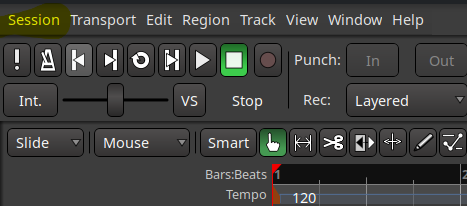 A new window should pop up.
A new window should pop up.
Select MIDI tracks
Click on your music synthesizer.
It may ask you to configure. Here automatic configuration option is chosen. Automatic chosen and click add.
Configuring Music Synthesizer in Arodur
Shoudl see your music synthesizer (will be referred to as synth track) under Master.
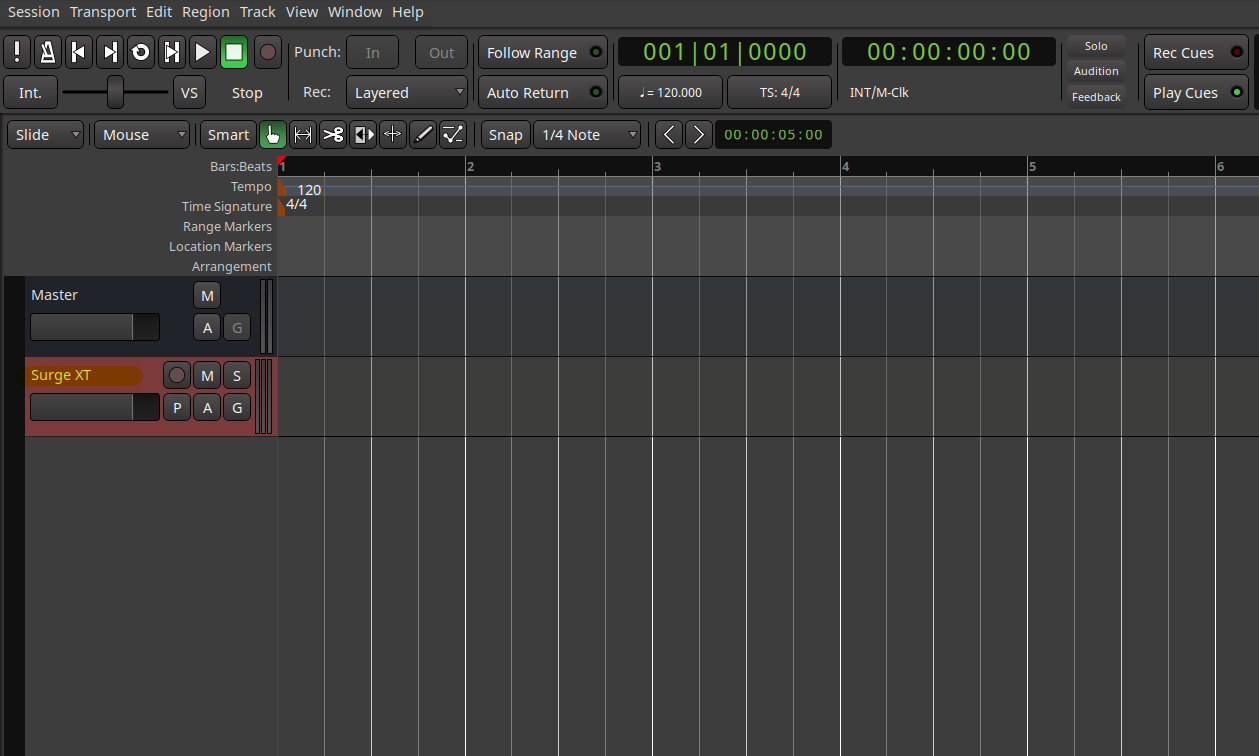 Right click on new item and click channel selection.
Right click on new item and click channel selection.
Click on record only selected channels make sure only 1 is highlighted.
Click on play on selected channels make sure only 1 is highlighted.
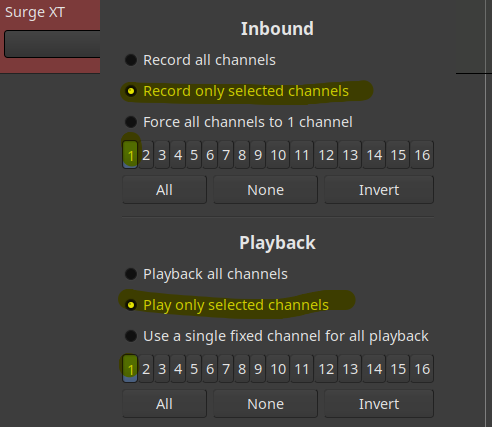 Then close the window
Then close the window
Configure Outputs
Right click synth track and click Outputs.
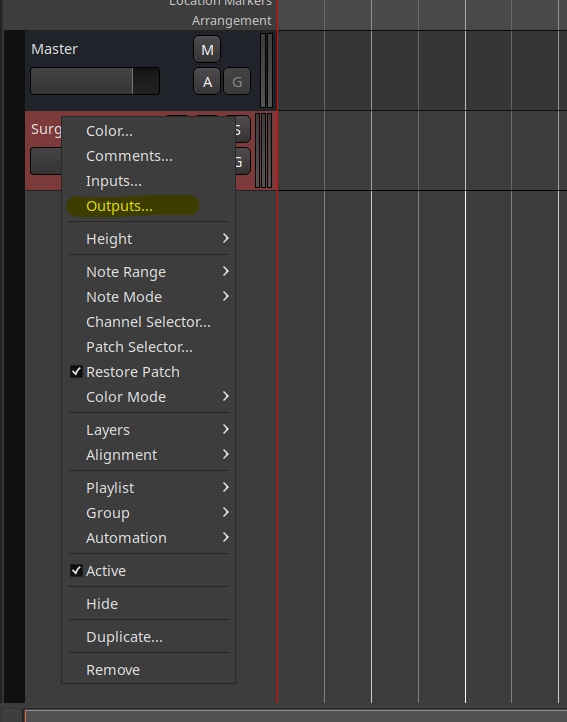
New window pops up
Click Hardware on left. select your outputs click under L and R green dotes should pop up